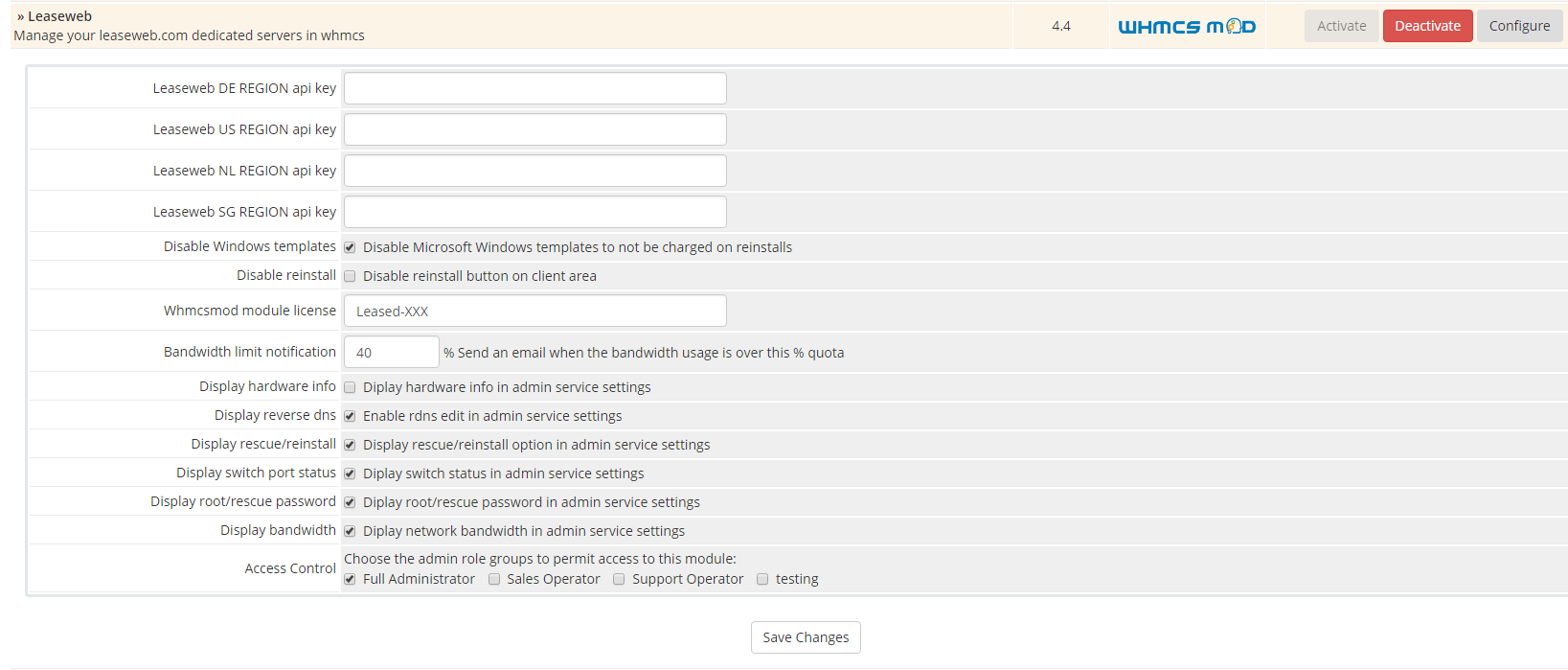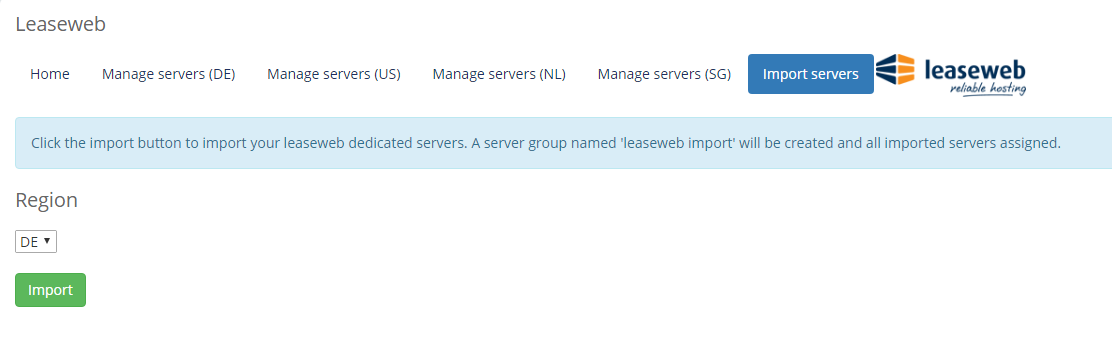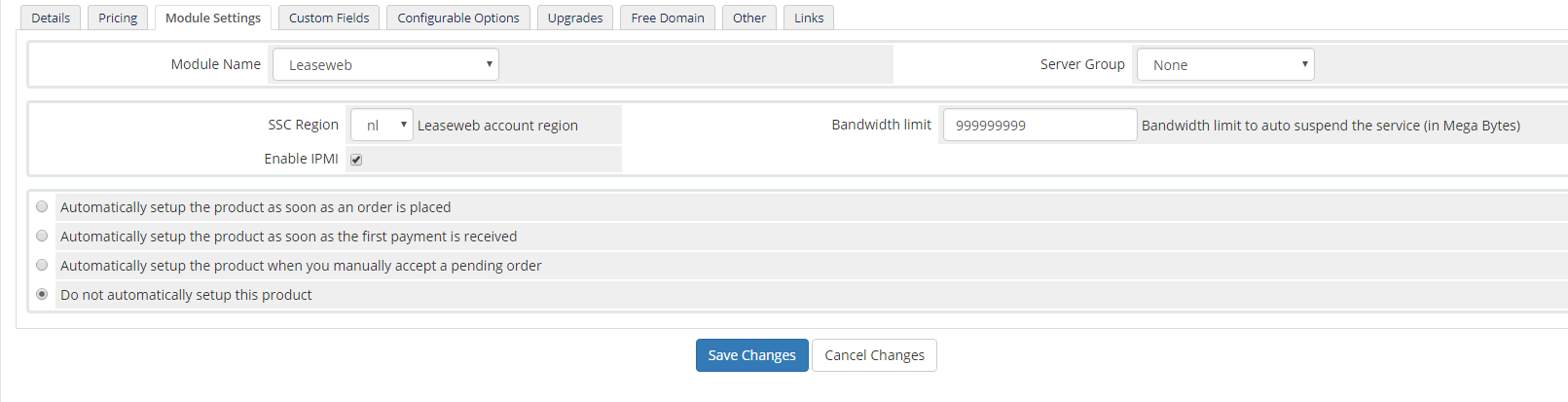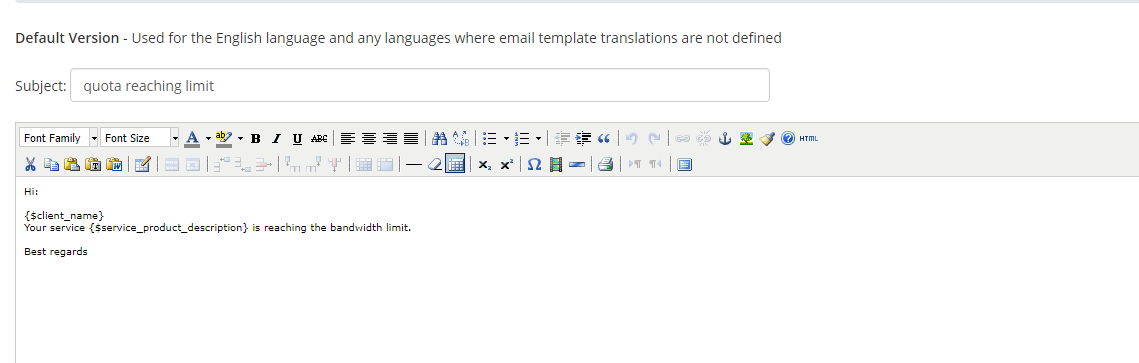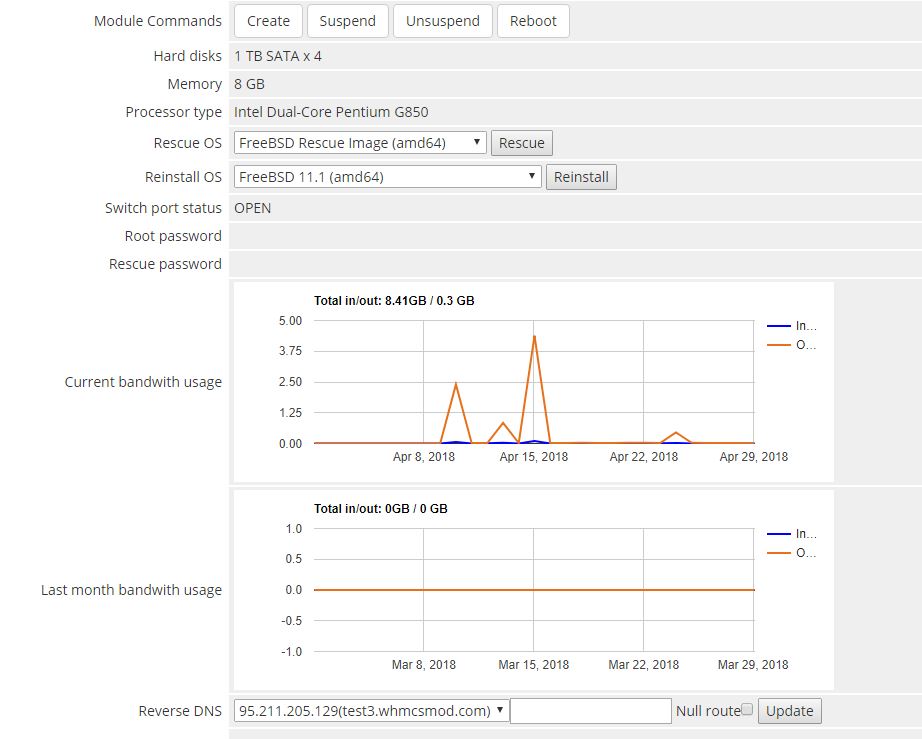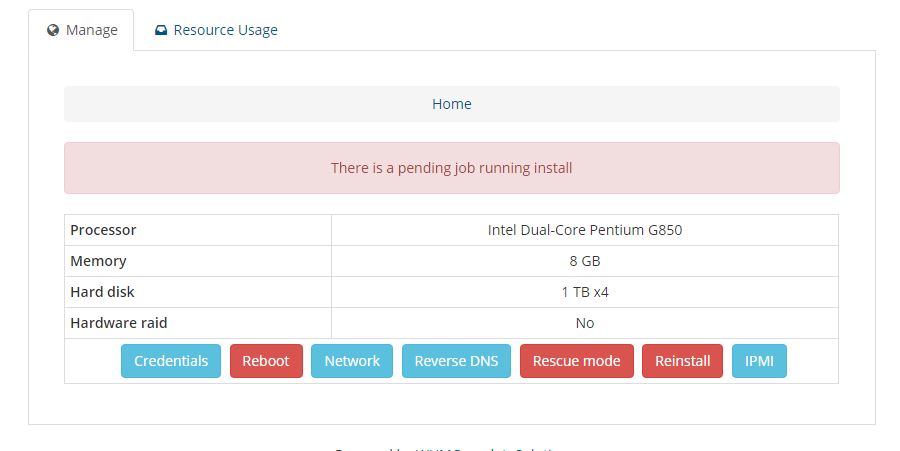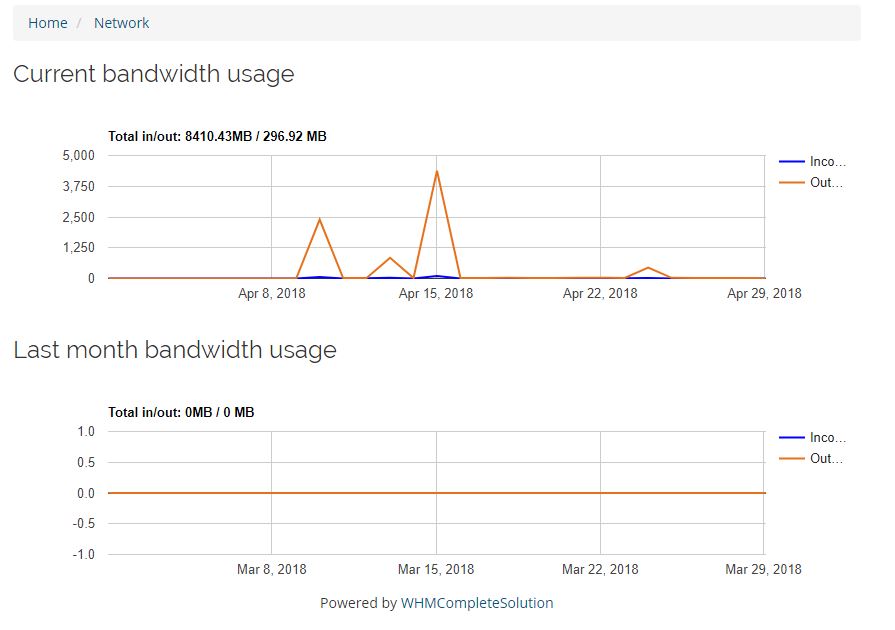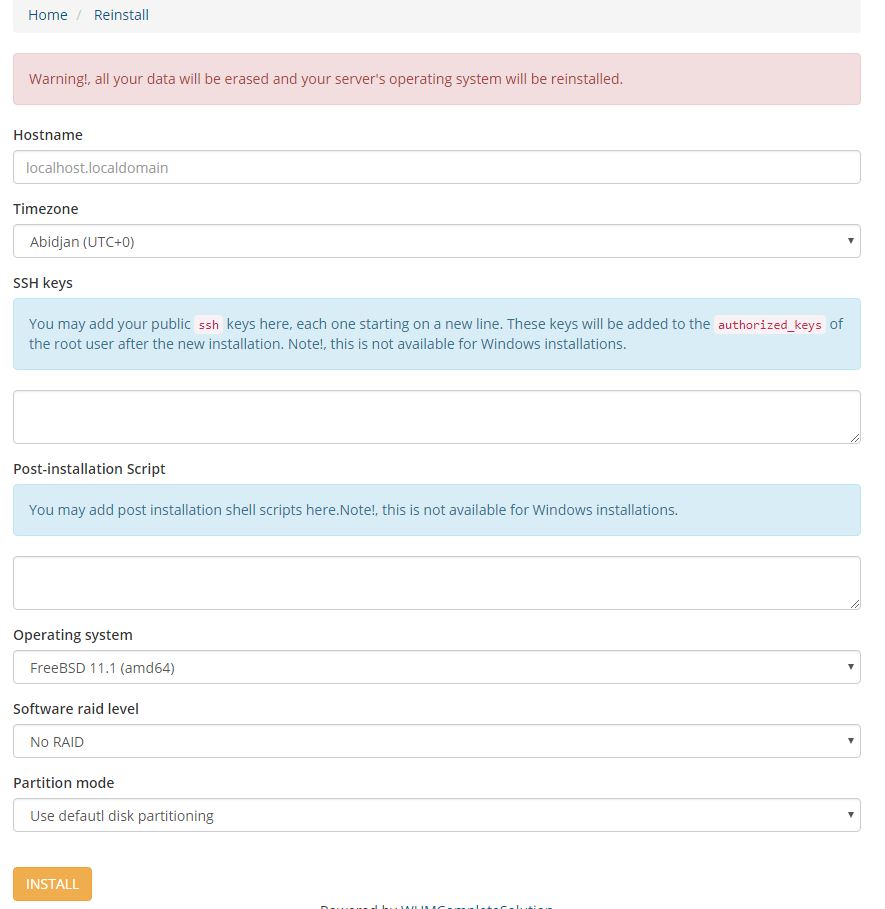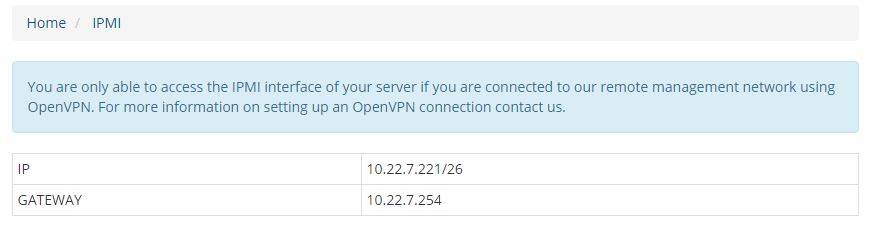Leaseweb
Contents
INSTALL INSTRUCTIONS
1) Unzip leaseweb.zip file
2) Upload the leaseweb folder to your whmcs install location
LEASEWEB ADDON CONFIGURATION
Setup->addon modules
Click on activate link in the Leaseweb module
Scroll down and fill the configuration fields:
Leaseweb DE/US/NL/SG region apikey: Your leaseweb reseller region account apikey.
Disable windows templates: Check to disable windows OS in the reinstall options.
Disable reinstall: Check to disable server reinstalls in your client area.
Bandwidth limit notification: Set a bandwidth usage % limit to send notifications.
Display hardware info: Display the server hardware info in the admin service settings.
Display reverse dns: Display the reverse DNS options in the admin service settings.
Display rescue/reinstall: Display the rescue/reinstall in the admin service settings.
Display swith port status: Display switch port status in the admin service settings.
Display root/rescue password: Display root/rescue passwords in the admin service settings.
Display bandwidth: Display the server bandwidth graphs in the admin service settings.
Whmcsmod module license: The FULL license whmcsmod.com provided you. Example: OWNED-1234567890
Access Control: Click Full administrator
IMPORT SERVER SERVERS
Click in the addons->leaseweb addon link.
Click the "import" tab.
Select your leaseweb region.
Click the "import" button.
LEASEWEB PRODUCT CONFIGURATION
1) Create a leaseweb product:
WHMCS->SETUP->PRODUCTS/SERVICES->Create a new product
Details tab:
Product type: other
Product name: A random name for you product, for example "leaseweb plan 1"
Pricing tab:
Set your prices
Module tab:
Module name: leaseweb
Set the monthly bandwidth limit
Set the account region (each region use a different api key)
Check "Automatically setup the product as soon as the first payment is received"
Save Changes
Setup bandwidth quota (optional )
Set your productbandwidth quote in the product settings, module tab "Bandwidth limit" field.
Create a template named "leaseweb quota limit" that will be used for email notifications, for example:
Hi:
{$client_name}
Your service {$service_product_description} is reaching the bandwidth limit.
Best regards
Admin service management
If a client has a leaseweb product assigned, the list of features available are:
- Set rescue mode
- Reinstall server
- Set reverse dns
- Display server info and bandwidth usage.
Client area
In the client area, the client will be able to manage the server:
Dashboard
Network area
Reverse DNS area
Reinstall area
IPMI area
Multilanguage support
The client area templates supports multi language. The available language files are available at "modules/servers/wmleaseweb/lang/", if you need to add support to a language not available, copy the file "english.php" to your language one( for example swedish.php" ) and translate the file strings.